Computer Shortcut keys
To upgrade your efficiency at work
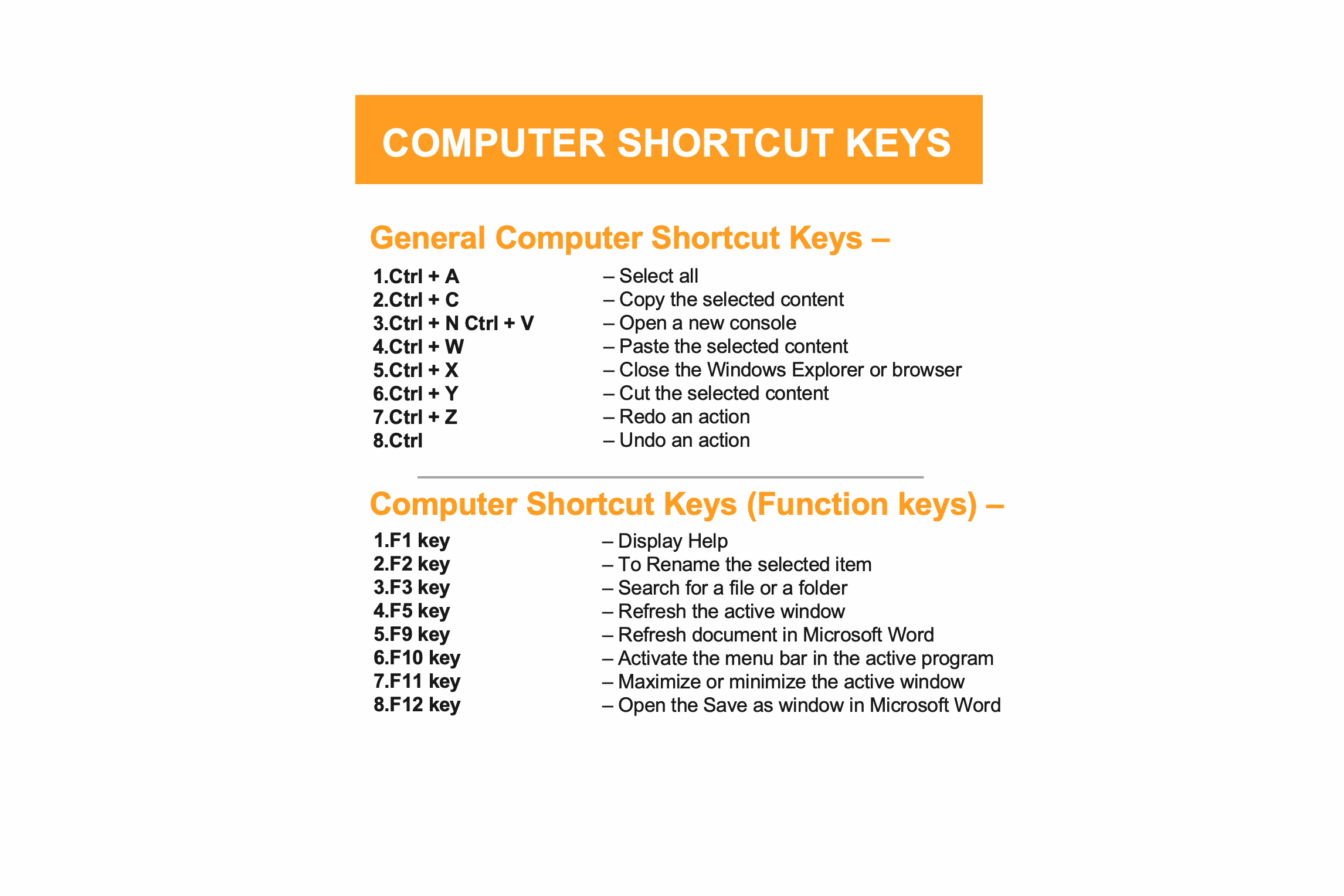
General Computer Shortcut Keys –
- Ctrl + A – Select all
- Ctrl + C – Copy the selected content
- Ctrl + N – Open a new console
- Ctrl + V – Paste the selected content
- Ctrl + W – Close the Windows Explorer or browser
- Ctrl + X – Cut the selected content
- Ctrl + Y – Redo an action
- Ctrl + Z – Undo an action
- Ctrl – while dragging an item (Copy the selected item)
- Ctrl + Shift – while dragging an item (Create a shortcut of the selected item)
- Ctrl + Shift +Esc – Open the Task Manager
- Ctrl + Shift – With any of the arrow keys (Highlight/Select a block of text)
- Ctrl + Esc – Display the Start menu
- Ctrl + F4 – Close the active document in programs that enable you to have multiple documents open simultaneously
- Ctrl + Click (On Underlined link or URL on document) – Opens the link in the browser
- ALT + D– Select the address bar
- Alt + Enter – View the properties for the selected item
- Alt + F4 – Close the active item, or quit the active program
- Alt + Spacebar – Open the shortcut menu for the active window
- Alt + Tab – Switch between the open programs/windows
- Alt + Esc – Cycle through programs/windows in the order that they had been opened
- Alt + Spacebar – Display the System menu for the active window
- Shift – With any of the arrow keys (Select more than one item in a window or on the desktop, or select text in a document)
- Shift + F10 – Displays the shortcut menu for the selected item(Works as a right mouse click)
- Delete – Delete the content and move it to Recycle bin.
- Shift + Delete – Delete the selected item permanently without placing the item in the Recycle Bin
- Right arrow – Open the submenu or open the next menu to the right
- Left arrow – Close the submenu or open the next menu to the left
- Backspace – View the folder one level up in My Computer or Windows Explorer
- Esc – Cancel the current task
Computer Shortcut Keys (Windows keys) –
- Win – Display or hide the Start screen
- Win + B– Set focus in the notification area
- Win + D – Show or hide the desktop
- Win + E – Open File Explorer
- Win + H – Open the Share charm
- Win + I – Open the Settings
- Win + K – Open the Devices charm
- Win + L – Lock your computer
- Win + M – Minimize all windows
- Win + R – Open the Run dialog box
- Win + S – Search Windows
- Win + T – Cycle through apps on the taskbar
- Win + X – Open the hidden menu
- Win + F1 – Open the Microsoft Windows help and support centre
- Win + left arrow or Win + right arrow – Snap File Explorer windows i.e. open it on one side of the screen (left or right, depending on which arrow you hit)
- Win + Tab – Open the Task view
- Win + PrtSc – Save a screenshot in the Pictures folder.
- Win + Ctrl + Left or Right arrow – To switch between virtual desktop screens
- Win + Ctrl + D – Add a new virtual desktop
- Win + Enter – Open Narrator
- Win + +/- – Zoom in or out using Magnifier
- Win + Esc – Exit Magnifier
Computer Shortcut Keys (Function keys) –
- F1 key – Display Help
- F2 key – To Rename the selected item
- F3 key – Search for a file or a folder
- F4 key – Display the Address bar list in My Computer or Windows Explorer
- F5 key – Refresh the active window
- F6 key – Cycle through the screen elements in a window or on the desktop
- F7 key – To spell check and grammar check in MS Word document, Outlook, etc
- F8 key – Used to enter the Windows startup menu, mainly used to access Windows Safe Mode
- F9 key – Refresh document in Microsoft Word
- F10 key – Activate the menu bar in the active program
- F11 key – Maximize or minimize the active window
- F12 key – Open the Save as window in Microsoft Word
Special Computer Shortcut Keys –
- PgUp (Page Up) – Move up one screen at a time
- PgDn (Page Down) – Move down one screen at a time
- Home – Move to the beginning of the line
- End – Move to the end of the line
- Ctrl + Home – Move to the first character
- Ctrl + End – Move to the last character
Computer Shortcut Keys for Google Chrome and Microsoft Internet Explorer –
- Ctrl + E – Open the Search bar
- Ctrl + F – Start the Find utility
- Ctrl + H – Open the History bar
- Ctrl + I – Open the Favorites bar (Internet Explorer)
- Ctrl + L – Move your cursor to url
- Ctrl + N – Start another instance of the browser
- Ctrl + O – Open the Open dialog box (Google Chrome)
- Ctrl + P – Open the Print dialog box
- Ctrl + R – Refresh the current browser screen
- Ctrl + T – New Tab
- Ctrl + Shift + T – Reopen the recently closed tabs
- Ctrl + Shift + I – Open the Developer Tools /Inspect element window (Google Chrome)
- Ctrl + Tab or Ctrl + PgDn – Jump to the next open tab
- Ctrl + Shift + Tab or Ctrl + PgUp – Jump to the previous open tab
- Ctrl + Shift + N – Open a new window in Incognito mode
Computer Shortcut keys for Microsoft Word –
- Ctrl +B – Bold text
- Ctrl + D – Displays the Font dialogue box
- Ctrl + F – Displays the Find dialog box to search the current document
- Ctrl + H – Displays the Replace dialogue box
- Ctrl + I – Italicize text
- Ctrl + K – Create a hyperlink
- Ctrl + N – Create a new document
- Ctrl + O – Opens a new document
- Ctrl + P – Prints a document
- Ctrl + S – Saves a document
- Ctrl + U – Underlines text
- Ctrl + Right arrow – To move the insertion point to the beginning of the next word
- Ctrl + Left arrow – To move the insertion point to the beginning of the previous word
- Ctrl + Down arrow –To move the insertion point to the beginning of the next paragraph
- Ctrl + Up arrow – To move the insertion point to the beginning of the previous paragraph
Source : askingminds
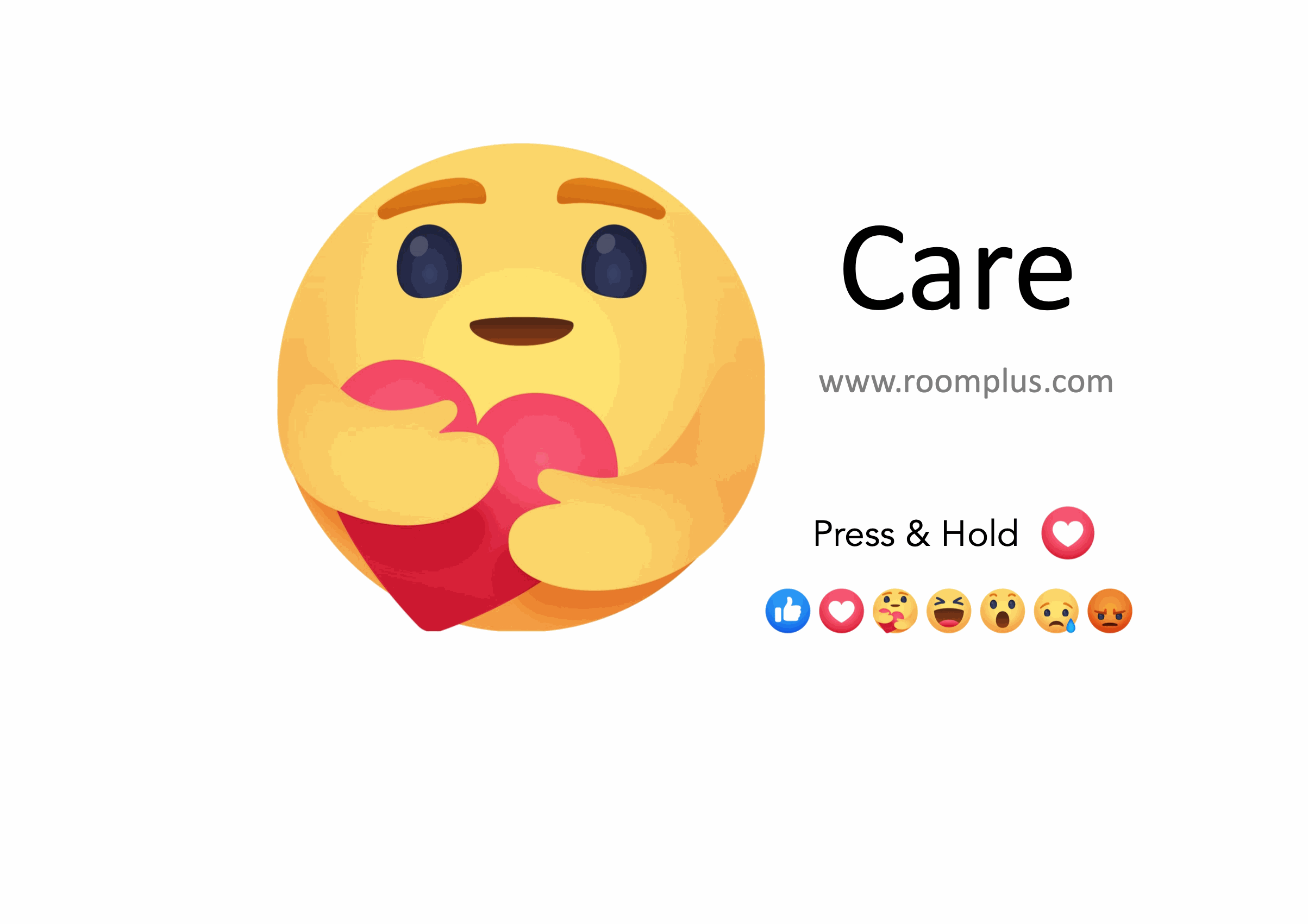 Have you gotten your "Care" yet ?
Have you gotten your "Care" yet ?
Facebook has introduced the “ Care” emoji during the covid-19 pandemic.

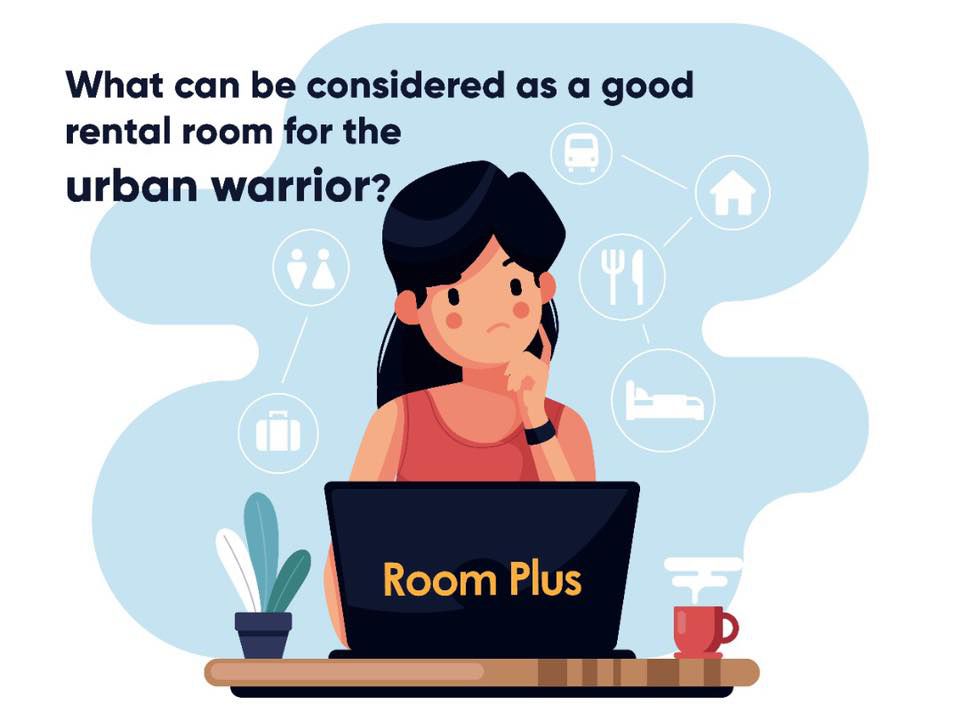 What can be considered as a good rental room for the urban warrior?
What can be considered as a good rental room for the urban warrior?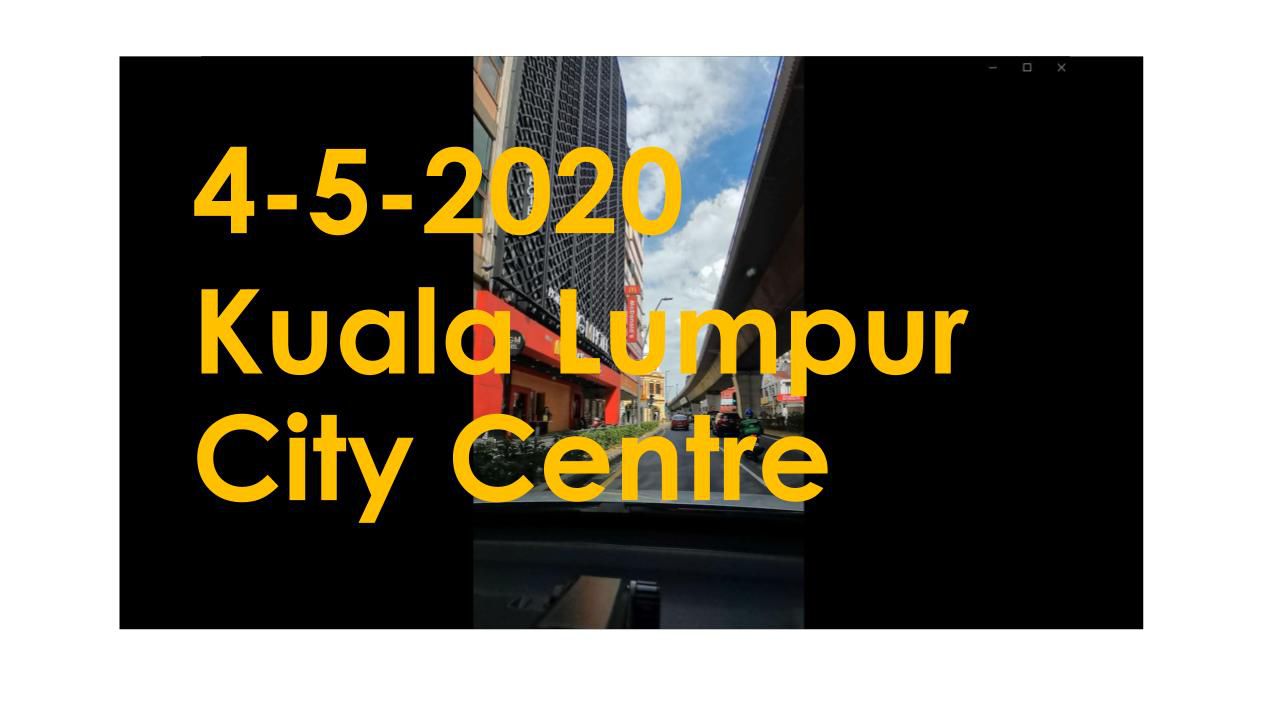 4th May Street View - Kuala Lumpur City Centre
4th May Street View - Kuala Lumpur City Centre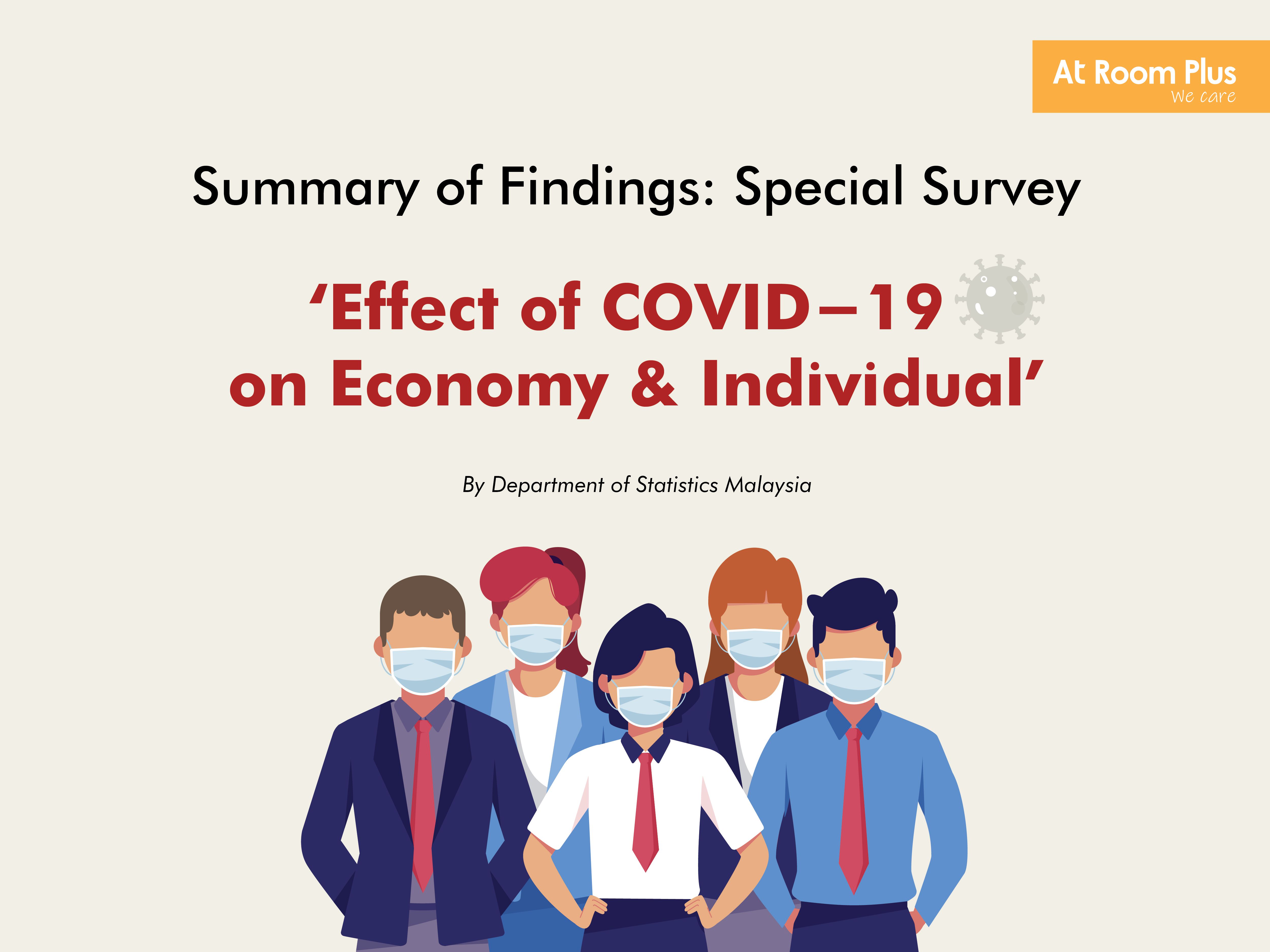 Effect of COVID-19 on Economy & Individual
Effect of COVID-19 on Economy & Individual Here's What You can DO
Here's What You can DO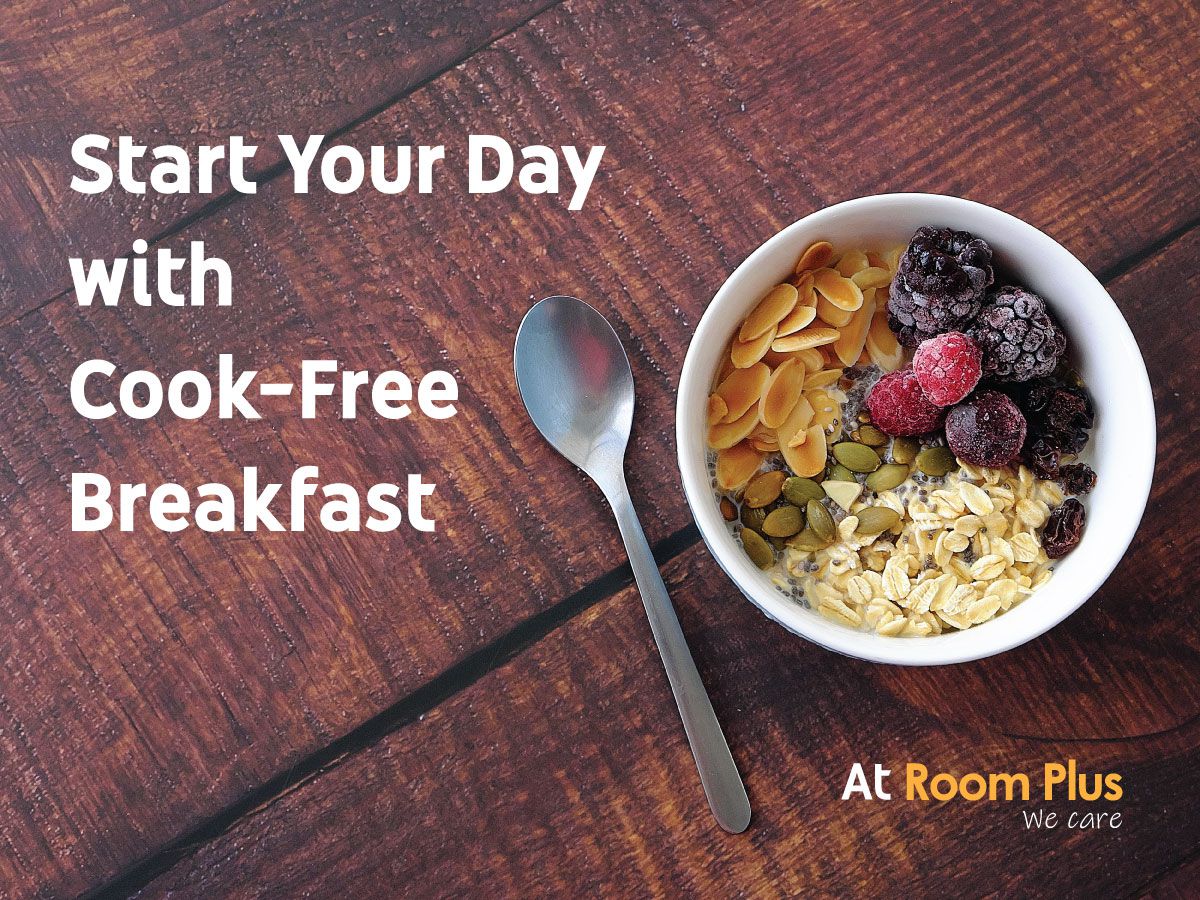 Start Your Day with Cook-Free Breakfast
Start Your Day with Cook-Free Breakfast